CDC Class Driver Installation Guide
If you want to update the driver, please update after uninstall the existing driver.CDC Class Driver Uninstallation Guide
- Insert the driver CD into the CD drive and open the folder CD_Drive:\Driver\CDCDRV-***.
Latest USB driver is available for download from the link following.
http://www.hdl.co.jp/en/faspc/Drivers/index.html - Click on the setup.exe file icon.
- In Windows 10/8.1/8/7/Vista, a User Account Control dialog box opens.
Click on the "Yes" button. - Window appears on the screen for decompressing the compressed driver file.
Click on the "Next" button. - USB Driver Installer Ver.* window appears.
Do not connect the product to your PC when you are installing the driver.
After checking the "Confirm disconnection", and click on the "OK" button.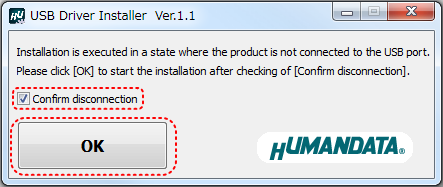
- The installation wizard starts. Click on the "Next" button.
- In Windows 10/8.1/8/7/Vista, Windows Security dialog box appears twice during the installation.
Click on the "Yes" button. - When the installation is complete, the installation completed dialog box appears.
Click on the "Finish" button. - -1) Windows 10/8.1/8/7/Vista
Connect the product to your PC, an icon appears in the notification area, and the driver is installed automatically.
When the driver has been successfully installed and the USB-201 is connected to your PC, “USB-201 HuMANDATA LTD.” appears in Device Manager.
-2) Windows XP
Connect the product to your PC, the Found New Hardware Wizard starts.
Select No, not this time, and click on the "Next" button.
Select Install the software automatically, and click on the "Next" button.
When the installation is complete, the message “Completing the Found New Hardware Wizard” appears. Click on the "Finish" button.
In Windows XP, you need to run several times the above steps. Number of times may vary depending on each product.
When the driver has been successfully installed and the USB-201 is connected to your PC, “USB-201 HuMANDATA LTD.” appears in Device Manager.
[ ]


